If you’re reading this, you’ve probably heard a little bit about the basics of SEO and know that you need to change some tags on your website, or something.
But it also has to be fast, right?
And get backlinks?
Let’s clear things up with an in-depth beginner’s guide. Here are 10 steps to optimize your website, and individual pages, for SEO.
If you don’t want to do this yourself, we have website SEO services where we do all of this if you want to hire us.
Let’s go!
Step 1. Make your website as fast as possible
Page speed is one of the most important aspects of search engine optimization (SEO). People want sites to load fast, so Google rewards sites that do.
Users today want instant results, regardless of whether they’re searching for an answer, a product, or anything else. If your website takes a few too many milliseconds to load, whether on desktop or mobile, there’s a good chance the user will back out and go to another website.
In fact, a Google study of the correlation between longer load times and bounce rates found that as page load time goes from 1 second to 10 seconds, the probability that the user will bounce increases by 123%.
Google’s PageSpeed Insights tool can give you direct insights into how fast your website loads on various devices. It also provides you with a list of things that can help make your website faster. You can check out how fast your website is here.
Here’s how the results look:

Let’s dive a little deeper into how page speed affects SEO and conversions, along with some steps to improve your website speeds.
How website speed optimization influences conversions
Your website’s conversion rate is the percentage of users who take an action that you want.
This can be something like clicking on a link, making a purchase, or downloading an ebook.
It’s also a metric that helps measure your website’s impact on your businesses revenue. Conversion rates are directly correlated to user behavior, and website speed has a massive impact on user behavior.
How to measure your website’s conversion rate
Let’s say you run an e-commerce business that sells hats. For you, a user will convert when they come to your website and click the buy button. Therefore, the number of users that convert versus the total number of visitors on your website determines your conversion rate.
Here’s a simple formula to explain conversion rates:

Keep in mind that a user does not need to buy your product to convert. You can determine your conversion rate based on what you consider a success. For example, if you have a survey or contact form on your web page, a user filling it out can also be a conversion.
Therefore, if 1,000 users are coming to your web page and 100 of them click on the buy button, your conversion rate will be 10%.
This is where conversion rate optimization (CRO) comes into play. It’s a continuous and evolving process pushing the conversion rate further.
The total number of conversions has no effect on total page traffic. However, page traffic can have an effect on conversion rates.
How does website speed affect conversion rates?
There is a direct correlation between fast website speed and better conversion rates. There is a large and measurable effect that you can see by doing A/B testing.
The faster your web pages load, the more likely your users are to complete an action.According to Portent, the first 5 seconds when a web page is loading have the most impact on conversion rates. The same study found that the conversion rate drops at an average of 4.42% with every additional second of load time (in the first 5 seconds).

You can find plenty of cases where website speed directly affects conversion rates. For example, here are a few:
- Mozilla Firefox increased its downloads by 15.4% after it reduced the average load time by 2.2 seconds. They get search traffic of 275,000 daily visitors, which translates to around 10 million additional downloads each year.
- According to Walmart, conversions see a sharp decline when load times go from 1 second to 4 seconds. That said, Walmart saw a 2% increase in conversions for every 1 second of load time improvement.
- AutoAnything, an auto parts retailer, experienced a 9% improvement in conversion rate after they cut page load times by 50%. They also noticed an improvement in cart size and overall sales.
You can find some more examples here. These relatively minor improvements in conversion rates lead to exponential improvements in sales and revenue.
Let’s say your business makes $1.2 million per year. A 1% improvement in the conversion rate will lead to $12,000 in additional sales.

There is also a rising improvement in conversion rates as you reduce load times.
How your website speed influences SEO visibility
Page speed is a direct ranking factor, and it affects your overall Google ranking. It also has a noticeable impact on session time and average bounce rate, both of which contribute to SEO.
The following are some things affecting site speed SEO:
- The website structure
- The website’s code
- The website’s server’s performance
- The user’s internet provider
- Their connection type (hardwire, Wi-Fi, etc.)
- The user’s browser (Chrome, Safari, Firefox, Edge, etc.)
- The user’s device (desktop, mobile, tablet)
Page loading speed became a search engine ranking factor for all devices after Google’s Core Web Vitals update in June 2021. Likewise, it became a ranking factor for mobile searches back in July 2018.
This is why marketers have emphasized the importance of mobile optimization.
Here are some more ways that website speed affects your SEO visibility:
1. Direct impact on SEO
When Google made page speed a direct ranking factor for mobile searches in 2018, more than 50% of all website traffic was mobile traffic.

That number has only gone up over the years. According to Statista, 59% of all online searches in 2022 are from mobile devices.
This led businesses and websites to adopt a mobile-first approach, optimizing their websites for mobile first and desktop later.
That is why it’s important to check where the majority of your traffic is coming from and then optimize accordingly.

The above image shows the increases in conversion rates and unique visitors Mozilla Firefox saw when they improved their page loading times.
2. Impact on user experience
Google places a lot of emphasis on good user experience, and page load speed has a massive impact on this factor.
Most users avoid going to sites that have long load times, especially when there are alternatives. People have a low tolerance for poor website performance.
On average, users expect web pages to load within 2 seconds. Back in 2018, Google found that the average load time for a web page on mobile was 15.3 seconds. Load time has decreased significantly since then, but it’s yet to reach user standards.
Each second of delay further damages the user experience, increasing the bounce rate. This increased bounce rate has a negative impact on user interaction and engagement metrics.
All of these things negatively affect user experience, and thus your SEO visibility.
In 2020, Agrofy found that the page loading speed of their landing page was high. This led to less user engagement and increased abandonment rates.
However, they optimized their Core Web Vitals to improve page speed.

This led to a 76% reduction in the abandonment rate while also improving user engagement.
3. Effect on customer loyalty
Since slow loading speeds lead to lower conversion rates and drive customers away, this means there’s a good chance you’re losing customers rather than gaining them if your loading speed isn’t up to par.
This also has a direct impact on SEO visibility. The likelihood of a user revisiting your site plays a role in determining your ranking.
Let’s say a user bought an item from you but your site was slow. There’s a good chance that the user will not be returning to your site to make another purchase. This minimizes the chances of building customer loyalty unless you have a unique selling point.
If you rely on local SEO for your business’s success, this issue can further exacerbate as users share their negative experiences with others in their circles.
Products alone can no longer ensure consumer loyalty. Deloitte developed a detailed report called “Milliseconds Make Millions” that talks about the effect of page speed on loyalty.
The report shares the survey results from Unbounce’s Speed Impact Report.

The report also shares results from a Salesforce study on customer behavior.

These studies show that page speed, which has a direct impact on user experience, impacts customer loyalty and the likelihood of natural word of mouth.
4. Potential loss of organic traffic
Bad website speeds lead to lower rankings in the search engine results pages (SERPs) and that means less organic traffic. Your primary goal is to improve organic traffic over time.
However, with bad loading times, you’re losing a significant chunk of that organic traffic. According to this case study by Search Engine Land, if your website is not optimized for mobile you lose more than 50% of your potential organic traffic.
This case study shows how a website’s redesign helped increase organic traffic at a steady rate.

The case study goes on to provide the reasoning for a future dip in traffic, attributed to content delivery network (CDN) issues. Such issues also impact page speed insights. However, fixing them helps return traffic back to normal.
What is the ideal website speed for better SEO visibility?
According to Google and several case studies, you need to have a page load time of 3 seconds or less. For mobile, consider a page load time of 2 seconds.

Those page load times may seem unrealistic, but your job is to have better load times than your competitors at any given time.
There’s the matter of what kind of website you have. Do you run an e-commerce store? If yes, your users will expect even faster load times.
This is also true for websites that are designed to provide quick answers to queries. This is one reason why Wikipedia tends to load so much faster than other informational websites.
Keep in mind that reducing page speed is an iterative process that requires a continuous improvement approach. The faster your website loads, the better.
That said, you shouldn’t sacrifice key visual elements that are valuable to your brand to improve page speed. You have to find a balance where you retain how your website looks while also improving page speed.
Ultimately, when it comes to making your website fast to drive conversions, it’s about improving its speed as much as possible. Don’t read the above and aim for a specified number of seconds in load times because that’s the most efficient spend for your dollar. There are immeasurable external factors at play here, such as what your competitors are doing to improve their website speed and how search engine algorithms may change.
The amount of effort to measure the impact of website speed for your specific business is more work than it’s worth, or a “boondoggle,” as Rand Fishkin puts it.
Here are 10 ways you can speed up your website without a major opportunity cost.
10 ways to speed up your website
Website speed is one of the most important factors for on-site SEO. If a page’s load time is just a few milliseconds too slow, your visitors are likely to bounce.
Here are 10 of the most effective ways for individuals and organizations to speed up their websites.
1. Have good hosting
A good hosting provider can immensely impact your website speed, performance, and management. However, the quest for a strong hosting provider is often skipped. Many people don’t understand how important this is and resort to mediocre hosting providers to save a few bucks.
These substandard providers are usually shared, which overloads the hosting server. Consequently, this translates into sluggish, lagging, and straining website performance.

Therefore it is imperative to utilize robust, reliable, and performance-oriented hosting providers that are designed to deliver maximum speed.
Generally, users have three options to choose from:
1. Shared hosting
While shared hosting is one of the cheapest options out there, it struggles to manage high-volume and high-traffic spikes. Therefore this option is recommended only for low-traffic sites, as the server shares resources like RAM, CPU, and disk space with other sites. You may consider options such as DreamHost or A2 Hosting.
2. Virtual private server (VPS) hosting
With VPS hosting, although the server is shared with other websites, there are dedicated instances of the server’s resources, which makes this a viable option. Some of the best VPS hosting options include Hostinger or Liquid Web.
3. Dedicated hosting
If you require a lot of space and wish to have complete authority and control over your website, you should use a dedicated server. Especially if your website caters to massive amounts of traffic. There are a lot of options out there to choose from, such as IONOS or AccuWeb.


2. Use a CDN
A CDN helps ensure every user gets the best browsing experience with fewer delays. A CDN is a group of servers that are distributed geographically but work together to provide swift delivery of internet content.Here’s a chart of browsing speeds from four of the top CDNs, ArvanCloud, AWS CloudFront CDN, Cloudflare CDN, Akamai, and Google Cloud CDN:

Using a CDN greatly improves website loading time because it delivers content from servers that are geographically closer to the individual user. This allows content like videos, images, stylesheets, and HTML pages to be transferred faster.
Among other optimizations, it improves page loading time which will cut down your bounce rate considerably. People are used to web pages loading almost instantaneously, even on mobile. So if your website is sluggish, users will get impatient and hit the back button to see if your competitor’s site loads faster.
With a CDN, network traffic is load balanced so bandwidth costs are reduced. Basically, CDN helps you cache your website on a global network of servers. When a user sends a request through their browser, the CDN routes that request to the closest server possible.
For instance, if your server is located in California and hosts files globally using a CDN, here is how your network might appear:

A user from any part of the world would be directed to their nearby server, so the CDN reduces loading lags and high latency issues .In fact, VentureHarbor did an experiment and recorded decreases in load time ranging from 20% to 51%.

While exact improvements vary from page to page, especially pages with numerous large images, MaxCDN and Cloudflare are two top-rated CDNs with a reputation for positive results.
If your primary focus is improving your website’s loading speed, MaxCDN is a great option. They have more data centers than their competitors and prioritize speed improvements. And setting up MaxCDN is quite easy.
However, if you also want a CDN with optimization and security features, Cloudflare is a good option. Setting up Cloudflare is also quite simple.
3. Size your images and videos properly
Properly sizing your images and videos before uploading them to your website can massively enhance your website speed.
Many websites include images that have a far larger file size than necessary. There’s no need for an image on your website to be extremely high definition, since users will be viewing them on mobile devices or computers with relatively small screens—not giant electronic billboards.
Image optimization is where you resize your image to the minimum possible size without visibly reducing the quality of the image.
This process is fairly simple, and there are numerous image optimization tools and plugins that you can use to compress images and videos automatically without losing their original quality. Tools like Photoshop allow you to do this automatically or manually with just a few clicks.

Using these advanced tools, you can define the maximum number of pixels in the image’s height and width, and any image that exceeds the defined parameters in size will be compressed accordingly.
To ensure optimized site performance, your images need to be only as large as required to fill their specific “containers,” depending upon your page layout.
You can determine the dimensions using a page ruler browser extension to help you get the needed measurements.
Generally, for full-width slideshows, 2500 to 2560 pixels is a good width. This is the standard resolution width for 27-inch and 30-inch monitors.
For thumbnail galleries where images are stretched and are often opened in a full-screen view, resize them between 1500 to 2000 pixels to cater to tablets and desktops as well.
Images automatically get resized on a mobile device by the browser. Therefore, a 1500-pixel image will look vivid and crisp on a smartphone.
Portrait or vertical images can be smaller. They can have a max height of 1200 pixels (800×1200 pixels for a 2:3 vertical image) or (900×1200 pixels for 3:4).
Be mindful of the file type you use for your images. This aspect is often overlooked, but it will impact the file size of the image and therefore its loading speed.
For product images, WebP and JPG are the preferred file formats. Especially if your website uses a lot of images.
WebP provides superior lossy and lossless compression for web images. Developers and webmasters can develop and upload richer and smaller images to improve website speed.
WebP images (lossless) are 26% smaller in size compared to PNG, and its lossy images are 25-34% smaller than equivalent quality JPEG images. You can access WebP browser support here.
JPGs have comparatively smaller sizes due to some data loss. This reduction in image quality is undetectable to viewers but will speed up loading times.
For vivid and crisp images such as logos, PNG is your best option. Use GIFs for simple graphics and animated images, but never use a large GIF on your website as the file size will considerably decrease your page loading speed.
4. Combine images into CSS sprites
Most websites use several corner images, menu items, icons, and small images in their background, among types of images.
Although these tiny images can improve the overall look of the website, it’s a different story when it comes to the website’s speed.
If your website has to load a lot of images, its loading speed will noticeably slow down. Using sprite images can help your page run faster.
A sprite image is a combination of numerous small images into one consolidated large image.
Combining images with CSS sprites helps to reduce the number of HTTP requests, also known as round-trip requests. As a result, this yields speed and performance gains for your website.For instance, below is a sprite image from Toptal’s CSS Sprites Generator, where multiple small images on the left have been consolidated into a single image.

In order to display a single image from the consolidated large image, you can use the CSS-Background-Position property and define the exact position of the image that you want to display.
Let’s look at a simple example.
Below is a single image with three different segments:

Using CSS Sprites, instead of displaying three sprite images you can display only the part of the image that you need. In this case, let’s say we just want to display the home icon in the above image using CSS.
CSS code:
#home {
width: 46px;
height: 44px;
background: url(img_navsprites.gif) 0 0;
}HTML code:
<img id="home" src="img_trans.gif" width="1" height="1">Output:

<img id="home" src="img_trans.gif">In the above example, we take “img_navscriptes.gif” which is an image sprite of 3 separate icons and displays only the Home Icon using CSS.
width: 46px; height: 44px;This is where the portion of images to be used is defined. In this case, the Home Icon part.
background: url(img_navsprites.gif) 0 0;This defines the background image and position respectively (Left 0 pixels, Top 0 pixels).
By defining the width and height property, you can select which segment of the image you want to display. For example, if you change the:
width: 43px; height: 44px;And tweak the background as below:
background: url(img_navsprites.gif) -91px 0;The output will be like this:

Decreasing the number of HTTP requests has a substantial impact on the speed of your website.
The following CSS sprite generator tools are available online for free:
Utilizing one CSS sprite image will increase page efficiency and improve the page load time.
Subsequently, there is caching of only a single file rather than multiple files, which again reduces the workload of the website.
5. Compress and lazy load your content
Lazy loading, also known as on-demand loading, is a popular website speed optimization technique. Instead of bulk loading the complete web page and displaying it to the user in one go, it loads only the required section (in-use) that the user currently needs. It delays loading the rest of the sections until they’re needed by the user.
Bulk loading can overload the server. By loading only the section in use, the page loads faster, improving the user experience.
Lazyload is a pretty simple plugin that runs using jQuery.sonar. You just have to download it, install it, and activate it. The plugin will work its magic automatically by loading only images that are visible to a user in their browser.

BJ Lazy Load is another plugin that is equally simple but also offers options for customization. It allows you to choose the content on your site that you want to be lazy-loaded. This includes images, Gravatars, and more.

It also allows you to set a standard placeholder image for the content that is yet to load while skipping images with certain classes.
Also, if you do not want a certain image to lazy load, you can use a simple code:
<img src=”image.jpg” class=”no-lazy”>Lazy loading is particularly helpful for sites with a lot of content below the fold.
WP Rocket is one of the best options for lazy loading content. If you already use this for WordPress caching, you can use its plugin to easily activate lazy loading.
To do this:
- Open settings in WP Rocket
- Click on “Basic”
- Check “Enable for images”

Lazy loading has yielded remarkable results in terms of improving a website’s speed and performance. For example, if a blog post has 25 images, the user’s browser would have to go through the cumbersome process of downloading all those images first before displaying anything on the page.
With lazy loading, the browser will display the content that’s in view first and then load the rest of the 25 images afterward.

In addition to improving page load time and user experience, unnecessary code execution is avoided.
All these factors make lazy loading a must-have for improving website performance.
6. Use browser caching
Once you visit any website, the browser’s cache saves information such as HTML and images that are necessary to see a website. It stores this information temporarily on the user’s hard drive, so when they visit the page again the information doesn’t have to be re-downloaded from the server. This helps the page load faster and improves the user experience.
To view browser caching details of your website, you can use the browser’s dev tools.
For different browsers, there might be slight interface differences such as the location of the dev tool on the right or at the bottom, but the required steps are the same.
Simply open your website in any browser, right click anywhere on your website, and click “Inspect.”

Now navigate to the Network tab and refresh the web page to reload HTTP pages. Click on the top HTTP request, then click the Headers tab.

After clicking on the request, you will see cache-control and cf-cache-status headers, as you can see in the image below. These two headers show that browser caching is enabled on your website.

The length of time the information remains cached varies depending on how much the website visitor uses their browser. But if they’re clicking around your website and revisiting the same pages within a single session, it saves their browser the hassle of sending another HTTP request to the server.
Re-downloading all of the information from the server each time the user clicks on a particular page consumes a lot of bandwidth, especially when you have a fair share of traffic on your website.
Moreover, users operating from mobile devices already have limited bandwidth. Therefore a website that is properly cached allows for less data consumption and greater website performance. This enables website visitors to have a seamless experience and move around your website with ease.
7. Evaluate your plugins
Plugins play a pivotal role in improving your website speed. They are used to clean up your code, add custom functionalities, and improve the overall user experience.
Also, they are pretty easy to install. Here are some of the best Shopify plugins that have yielded incredible results for the platform:
- Free Shipping Bar by Hextom – This incredible plugin helps display your customizable bar and adjust your messages accordingly as customers place more and more items in their carts.
- Returnly: Returns & Exchanges – Returnly takes the friction out of the returning process. It allows customers to buy another product using store credit before the original item is shipped back, thus maximizing sales and loyalty.
- Wishlist Plus – This plugin allows customers to bookmark their favorite products. They can pick up from where they left off when they return. This helps with seamless navigation while making purchases.
However, there is a downside to these plugins. Installing too many plugins on your website can cause issues, such as slowing down your website, creating security-related concerns, or even causing your website to crash.
It’s important to evaluate all your plugins on a regular basis so that any incorrectly configured, obsolete, unused, or ineffective plugins are identified and rectified so they don’t continue to adversely impact your website speed.
The Query Monitor plugin for WordPress is a tool that you can use to evaluate your plugins. Here’s Query Monitor displaying a list of plugins on a website:

Deleting or deactivating any unnecessary plugins can substantially improve both your website speed and make it easier to maintain.
There are a couple of ways you can evaluate your plugins and remove those that are slowing down your website speed:
- Disable selective plugins and check your website’s performance. This can be a cumbersome process for websites with lots of plugins, but it shows the impact that each plugin has on your website. To do this, first run a speed test with all your plugins enabled, then deactivate your plugins one by one and test your website speed.
- Use a plugin to help you identify which plugins are slowing down your website. This is a much easier option than manually checking each plugin—like testing each bulb on a string of Christmas lights to find the broken one. Plugins like P3 (Plugin Performance Profiler) for WordPress help you identify which plugins are slowing down your website.
Lastly, use a plugin to keep a track of your performance scans.
Here are some of the best options for WordPress optimization:
And here are some of the best Shopify Plugins:
One of the most common issues with the plugins is that when you delete or remove a plugin using the remove button, it doesn’t remove all the code from the plugins stored in your database. This hampers the site’s performance.
Here are the two most common methods for deleting plugins:
1. Manually
Navigate to Installed Plugins in the dashboard and simply click Deactivate next to the plugin.

After deactivating, click Delete.

2. Via SFTP
Connect your wordpress site via SFTP.
Browse to your Plugins folder and simply delete the entire plugin folder from your server.
Common issues when deleting plugins
WordPress plugins store data in the database. So whenever you delete a plugin from the methods discussed above, the plugin leaves behind rows and tables in your database. With the passage of time, the data adds up to a lot and ultimately slows down your site.
One of the most efficient options is the Advanced Database Cleaner plugin. It scans your WordPress installation completely and allows you to DELTA orphaned tables and rows. You can clear up the tables and rows manually using phpMyAdmin.
So if you run into issues in the future, you will have your baseline set and a fair idea where to start when identifying errors.
8. Minimize HTTP requests and enable keep-alive
Every time a user visits your website, the browser sends requests for a large amount of files. The majority of loading time is spent downloading different parts of the page, such as scripts, stylesheets, and images.
These HTTP requests are responsible for how quickly or slowly your web page will load. If your website has to make a lot of HTTP requests, it will degrade its loading speed.
You can significantly improve your website’s overall performance by reducing HTTP requests.
HTTP requests are not all bad, but your goal should be to keep the number of these requests as low as possible.You can check your website speed with tools like GTMetrix that provide an in-depth report of your page speed, corresponding with the number of HTTP requests, among other parameters.


There are a few things you can do to achieve this. First of all, clean your media library by deleting “unnecessary” images, embedded videos, and third-party social media feed plugins.
Then back up your website. After that, combine or concatenate your HTML, CSS, and JavaScript files into a single JS or CSS file.
Keep in mind that file placement has a big role to play in request speed. Therefore, design and interface-related CSS files should be placed on top of the page.
On the other hand, JavaScript should be placed at the bottom, just above the body of the page.A Keepalive is another useful method to improve your website speed. You can use a couple of tools to check your website’s Keepalive status. For instance, the HTTP Header Checker will tell you if HTTP keep-alive is enabled.

When HTTP keep-alive is enabled, the client and server agree to keep the connection open for future requests or responses.
Usually what happens is after the data transactions, HTTP connections are closed. A client would need to create a new connection for further requests.
And if a server has multiple simultaneous HTTP requests and a single file for every new TCP connection, the website’s page loading speed gets degraded.
That is where Keepalive jumps in to put a limit on the number of new connections. It enables the user to download all the content—like images, videos, JavaScript, and CSS—all through a single TCP connection.
The good news is that Shopify, Squarespace, and Wix have keep-alive enabled by default, therefore their users don’t have to worry about enabling it.
However, if your website is hosted on WordPress using the Apache web server, then you need to confirm if keep-alive is enabled for your website or not. Here are a few easy steps to easily enable it:
1. Create or edit an .htcaccess file in your website’s document root directory.
2. Use the following code. You may copy it:
<IfModule mod_headers.c>
Header set Connection keep-alive
</IfModule>3. Finally, save your changes made in the .htcaccess file and your keep-alive connection is enabled.
This helps to reduce memory and CPU usage, improve SSL and TLS performance, and increase the overall speed of a website.
9. Limit redirects as much as possible
No doubt, redirects can get a little tricky. While they redirect (send) your visitors from one URL to the next on your website, they can also be a source for slowdown.
Consider this, when you book a flight to some destination, would you prefer a direct flight or a connecting flight?
Of course, most people would choose the former option because you will reach your destination more quickly. Well, redirects are the connections in the connecting flight.
The issue with redirects is that visitors have to go through multiple connections before arriving at the web page that is their destination.
It doesn’t matter if it’s just one connection or several, redirects will cause your web page to take longer to load.
Here is how you can limit your redirects as much as possible:
- Never redirect to a page that already has a redirect on it. Multiple redirects will result in a slow-loaded page and a frustrated user.
- Be careful while choosing your plugins as they often come with unnecessary redirects, so clear unwanted plugins.
- Inspect your page for obsolete redirects and wipe them away.
- Use redirection plugins for alerts on any loose ends as well as new redirects and 404 errors.
All these factors combined will serve to optimize your website speed with the minimum number of redirects and help keep your website visitors happy.
10. Minify your code
To keep with the travel analogies, let’s say you are planning a road trip and have everything chalked out on Google Maps.
You decide to avoid the lengthier route and decrease the number of stops. This allows you to reach your destination faster by eliminating unnecessary delays, bypassing high-traffic areas, and avoiding detours.
Condensing images and minifying HTML and CSS (Cascading Style Sheets) coding has a similar benefit for the loading speed of your website.
Minifying your code helps speed up your website and reduce parse time.
It simplifies the process for a server to interpret the symbols within HTML and CSS coding on a website.
Wix users do not really need to fret about code minification as it is enabled by default for them. However, for Shopify and WordPress users there are a lot of amazing tools that can help you minify your code without any hassle. Here are some of these tools, both for JS and CSS:
- Visual Studio code minification plugin – Minify or JS & CSS Minifier.
- Shopify code minifier plugin – MinifyMe
- CSS and JS Minifiers for WordPress – Toptal JS Minifier and Toptal CSS Minifier, and JS Compress and Clean CSS.
For instance, the image below was taken using the Toptal code minifier for CSS:

These seemingly small changes make a huge difference when it comes to optimizing your website speed.
Code minification operates on a very simple principle: the less code to process, the faster the page loading speed.
Code minification improves website speed because smaller files consume fewer resources to:
- Fetch and compress in the parent server.
- Deliver to the client.
- Download by the browser.
Irrefutably, CSS is a worthy asset. Web design would be pretty dull in its absence. However, cluttering your website with an excess of CSS will slow down your website.
Code minification is a handy workaround that saves time and resources without impacting your website.
Step 2. Make your website look good on all devices and browsers
Website visitors expect a smooth and pleasant browsing experience, whether they’re using a desktop, laptop, or mobile device. How your website looks and its user-friendliness on all devices can have a huge impact on your bottom line.
Previously, this wasn’t such a hassle. All you had to do was to optimize a website with 1024×768 resolution, run a few tests on different browsers, and you were good to go.
However, today things are different. There are a ton of different devices that your visitors will be using, and they have different optimal resolutions.
Here are 5 things you can do to make your website look great on all devices and browsers:
1. Use a responsive layout
A responsive layout enables a website to auto-scale according to the device in use to view it. This allows the website to be adaptive to different screen sizes and resolutions without compromising on quality.
A responsive web design works equally well for both desktop and mobile platforms. So, when you develop a website, run a quick test with BrowserStack Responsive. Simply enter the website’s URL and the tool will display how the website will look on numerous devices.
Bad Example:

Good Example:

2. Tidy up your web design
While developing your website, you must steer clear of the temptation to provide every single function on the same page. This results in mix-ups, and having too many elements makes it difficult for users to scroll through the pages.
Therefore, focus on offering only the most important functionality upfront. Designers must provide a seamless user experience and prioritize a tidy, uncluttered design that is easy to view across all devices and browsers.
Bad Example:

Good Example:

3. Avoid using Flash
Using Flash on your website is not only an SEO mistake, but it also slows down your page’s loading time. More importantly, popular browsers like Chrome and Firefox do not support Adobe Flash Player at all. So if you use it, you’re excluding a sizable percentage of internet users.
Flash has become obsolete. If your website was built a few years ago or if it has some components that utilize Flash, it’s time to scrap the technology and replace it with a robust web design.
Bad Example:

Good Example:

4. Incorporate viewport meta tag
A browser’s viewport is the area of the window where you see the web content. Often, this viewport is not the same size as the original page and the browser provides additional scroll bars for the user to access the entire content.
Incorporating the viewport meta tag allows developers to control the width and scaling of the viewport so the website is appropriately sized across all devices.
By enabling viewport meta tag, the content will be adjusted automatically to the user’s mobile phone, tablet, laptop, or desktop.
Bad Example:

Good Example:

5. Avoid unnecessary pop-up ads and third party scripts
Website pop-ups are a serious turn-off for visitors, especially when they are accessing the website from a small screen.
Undoubtedly, intrusive pop-up ads can be a major reason for a bad website experience. These pop-up ads can easily distract users, cause glitches, and in some cases link to malware. Fortunately, there is a way to get rid of this unwanted advertising.
To ensure that popups do not hamper the user experience for mobile users, trigger the pop-ups for desktop view only following a simple react code.
Here’s the code Brian included with his comment:
componentDidMount() {
// OM script
var isDesktop = window.innerWidth >= 576 ? true : false;
if (isDesktop) {
setTimeout(() => {
const omScript = document.createElement("script");
omScript.innerHTML = `(function(d,u,ac){var s=d.createElement('script');s.type='text/javascript';s.src='https://a.omappapi.com/app/js/api.min.js';s.defer=true;s.dataset.user=u;s.dataset.account=ac;d.getElementsByTagName('body')[0].appendChild(s);})(document,X,Y);`;
document.body.appendChild(omScript);
}, 2500);
}
}
Avoiding needless pop-ups and third party scripts will help your website deliver a seamless user experience across all devices and browsers.
Step 3. Make sure your website connection is secure with HTTPS
Every 39 seconds a hacker attacks a website, so why would you leave the front door of your website wide open?
Secure your website and ensure that it is guarded well with HTTPS.
Hypertext Transfer Protocol Secure (HTTPS) is more secure than HTTP. Websites that use HTTP are much more vulnerable and susceptible to data breaches.
Website security is no longer a luxury but a necessity. Using Strict-Transport-Security response header (HSTS) keeps HTTP requests at bay.
To check if your Strict-Transport-Security response header is working on your website, simply check it via Google’s Chrome DevTools.
To do this, open your website in a browser, right click anywhere on your website, and click “Inspect.”

Click on the Network Tab and look at the headers.

View the Strict-Transport-Security response header. Here, its value is set to max-age: 31536000.

This means that the HSTS policy is applied to domains of HSTS host issuing, and it remains valid (in effect) for one year.
The max-age directive value should be greater than 120 days (10368000 seconds) and ideally one year.
Your website should ramp up the max-age in order to boost its security for a longer duration, and for all the current domains and subdomains.
Here are 6 reasons why your website should be secured with HTTPS:
1. Data encryption in transit
One of the biggest advantages of securing your website with HTTPS is data encryption. Data that passes through HTTPS is always encrypted.
This reduces the risk of data sniffing and potential breaches. Since the information is highly secured and encrypted, hackers have little to no room for misusing it.
2. Website reliability
The padlock sign before the URL at the top of the browser is cause for relief for users accessing a website.

Only HTTPS-secured websites have these padlock symbols. They are a sign of website reliability, especially if a website carries out transactions.
3. Improved user experience
Browsers like Google Chrome and Firefox use indicators that show if a website is secure or not, and users around the globe will notice it.


Many users would abandon their cart instead of following through with their purchase if the website wasn’t secure. On the other hand, secure websites using HTTPS protocol provide a safe, user-friendly browsing experience.
4. Search engine visibility
Sites secured with HTTPS are preferred for search engine visibility by Google and other search engines.
Websites that deal with usernames, passwords, and especially money transfers must opt for HTTPS instead of HTTP. It provides the extra overhead of data transfer for encrypted data and handshaking before transferring the data.
Step 4. Find the right keywords
Keywords are one of the most important aspects of your website SEO. It’s how Google’s crawl bots discover what the content on your site is about and what queries you should rank for.
When you write new content for a web page, you optimize that page for one primary keyword that you want that post to be recognized for. This target keyword defines that entire web page, and Google checks how well you explain everything there is to know about that keyword.
This is why finding the right keywords or keyword phrases is absolutely crucial for your website’s success.
Let’s consider the SEO industry today. There are countless websites and blogs that talk about SEO, providing useful information, SEO tips, updates, case studies, and more.
The keyword “SEO” has become so commonplace that it’s almost impossible to rank for it. This is why marketers start using long-tail keywords that add more information to a keyword to explain a specific niche.
This is why keywords like “website SEO,” “local SEO,” and “on-page SEO” come into play. It not only becomes somewhat easier to rank for these keywords, but it’s also better because you’re explaining specific concepts in detail.
Google prefers to rank higher the websites that successfully encompass everything there is to know about a keyword. Therefore, writing only about SEO would mean thousands of words. That leads to longer load times, bad user experience, and information overload.
Therefore, it becomes counterproductive to target extremely common and holistic keywords.
Long tail basics
The long tail is a statistical distribution where higher than usual occurrences appear far from the center of the distribution, as opposed to a normal distribution.
In the web’s context, this concept is true because there is a massive demand for low-demand content on the internet. Books and documentation often omit information if there is low aggregate demand for it. However, you’ll find every single piece of information on the web.

For example, think of a supermarket where everyone buys basic items like bread and milk. However, the supermarket also stocks rare items that aren’t necessarily in high demand. Why would a store stock items that aren’t in high demand?
That’s because the store understands that the people who want those rare items also want high-demand items like bread and milk. If both sets of people were mutually exclusive, the store would never stock the rare items.
Let’s say that Bob wants bread and Gorgonzola, Bill wants bread and harissa sauce, and Lisa wants bread and habanero peppers. Bread is the high-demand item here. In this case, all three of these people won’t shop at a store that only stocks bread.
They will go to a store where they can buy bread and the rare item they want.
Therefore, to get all of a person’s business, you have to meet all their needs. Similarly, if you manage to provide all high-demand content to a user, there will still be an individual need for low-demand content.
And searchers who don’t find all relevant information in one place will move on to another page.
Translating this concept to keywords
Users will always want high-demand content, but their individual obscure questions and queries will only be answered through low-demand content. Thus, there is a need for both sides of the coin.
Some examples of the long tail on the web are product forums where people ask obscure, product-specific questions. As more of these long-tail questions get answered, the forum receives an even greater number of questions and answers.
Therefore, the growth of long tail information drives the demand for information in the long tail.
More often than not, your content will disappoint users because it won’t cover most of the low-demand content that they’re looking for.
While the rest of the web doesn’t cover the high-demand content as well as your content, it will, most definitely, cover the long tail.
Therefore, if your content contains information that’s not common on the web, your users will be satisfied with your website and consider it their go-to site for that niche.
As a result, finding the right keywords leads to finding the right long-tail keywords where you’re fulfilling a specific demand of your users.

One way to do this is to adopt the Every Page is Page One (EPPO) approach.
What is EPPO and how does it work?
EPPO is a technical web communication concept coined by Mark Baker. The concept is based on the behavior of users on the web and how information flows today.
Humans tend to exhibit “information snacking” behavior when they’re online. That means they look at bits of information relevant to them on various pages, then leave. Therefore, any page the website visitor reads becomes Page One for them.
No matter what you search, the page you land on will be Page One for you.
There is no start and end to how the web displays information. However, not all pages make a good Page One. And while that may be by design, it can lead to an increased bounce rate.
Therefore, it’s always better to treat each page and piece of content as your Page One.
Since the web is a massive navigable network of interconnected pages, you need an approach to make each page worthy.
The following are the major attributes of EPPO:
- Include it all; filter it afterward.
- The web is designed so any page can be individually accessed at any time using a search engine or exact URL.
- People come to pages via search and links.
- Any page they land on is their Page One.
Based on these attributes, following the EPPO approach requires understanding two things:
1. Include it all
This is the first point to keep in mind. Here’s how you apply it:
- Contribute to the content that the reader aggregates and filters for themself.
- Remember the reader is more likely to visit one page from 10 sites than 10 pages from your site.
- Make each page worth including in someone’s selection.
Then worry about filtering the content:
- Make it easy to filter correctly.
- Clearly identify the subject and context.
- Keep it easy to consume as a unit.
- Remember there’s no point in being filtered in falsely. If a user lands on your site but you aren’t offering what they’re looking for, you aren’t fulfilling search intent and this can hurt you in the SERPs. Don’t get a reputation as a waste of time.
2. Use EPPO topics
EPPO topics are small, independent pieces of information on a given subject affinity.
If you work with EPPO topics, you can successfully create web pages that only answer a specific query, making your keyword optimization extremely strong.
Since you’re providing all the relevant information on a given long-tail keyword, Google will consider your web page a helpful resource, boosting your SERP rankings.
To create EPPO topics and choose the right keywords, keep these 7 characteristics in mind:
- Self-contained.
- Specific and limited purpose.
- Conforming to a type.
- Established context.
- Assumption that the reader is qualified.
- Staying on one level.
- Linking richly.

Here’s a little more information on each characteristic.
1. Self-contained
EPPO topics are self-contained but not necessarily standalone. That means they’re designed to work independently but are also expected to work in a larger information product. That means readers can keep reading additional EPPO topics within the same information product.
Furthermore, self-contained topics also improve findability, making it easier for users to find the exact piece of information they need.
2. Specific and limited purpose
Self-contained topics only work within certain boundaries; it needs to determine a specific purpose to fulfill.
Questions don’t form good EPPO topics because it’s hard to nail the purpose in specific contexts. Purpose-driven writing is often called task-based writing, where you focus on the user’s task.
However, with that approach, writers or bloggers may end up discounting the importance of how the task relates to the product. Therefore, it’s important to talk about the user’s tools along with the user’s task.
Feature-oriented content contains known facts about a feature, regardless of their utility. Task-oriented content contains information on features that helps users accomplish tasks.
To define the purpose of a topic, keep in mind that a user has a motive that is defined as their overall goal. Their purpose details how they will achieve that motive. Their derived purpose is the multiple things they have to do to achieve their purpose and, eventually, their motive.
Therefore, each EPPO topic needs a derived purpose. Furthermore, not all topics need to fulfill a certain user purpose. EPPO topics serve many readers, helping them start and finish at a sensible place so that each topic makes sense. But that doesn’t mean there needs to be a topic for every single thing/feature.
3. Conforming to a type
Topic types are topic plans that tell writers how to write the topic and readers how to read it. They define the content, order, and form of the topic.
To maintain a specific purpose, it’s important to conform to a certain topic type.
Furthermore, topic types are usually well-known, allowing readers a blueprint for going through them. For the writers, it provides them an idea of the larger picture they need to adhere to while keeping a specific purpose in mind.
Creating topic types is a 2-step process where you discover existing topic types and use them to define the topic types you need.
Look at existing topic types that serve the same purpose. You should look for topics that will help cover the limited and specific purpose of your topic.
Then, use the information you have to define your topic type by only focusing on the specific and limited purpose. Remember, your user doesn’t need any additional information that does nothing to fulfill a specific purpose.
This doesn’t mean your topic won’t have optional material. It will, but it should serve a commercial purpose.
4. Established context
Your readers can come from anywhere with varying amounts of knowledge and understanding. Therefore, it’s important to establish the context in the subject domain.
Establishing context takes a few sentences or a paragraph, and it’s often done in the introduction. It clearly mentions what the topic addresses and in what capacity.
However, keep in mind that establishing context is not only about explaining what it’s about. You also have to provide a common denominator that the user can recognize. This is especially important for topics that can have multiple subject domains because of shared meanings. For example, apple (fruit) vs. Apple (company).
It’s possible that there are topics that address different versions of a product. So, a user might end up on the content of a different version. Therefore, it’s important to also provide context on such things, something that search engines won’t do for you because they return the most popular results.
That pushes obscure topics down, requiring extremely specific (long-tail) search terms. A solution is to explain the context at the start in different ways. For example, Wikipedia provides a disambiguation link at the top of every topic so the user can see other topics with the same name.
5. Assumption that the reader is qualified
In order for EPPO topics to work, they need to assume that the reader is qualified. That’s because they serve a specific purpose, meaning you can’t go into providing extra information that you think the reader should know, just in case.
You can write prerequisite topics for things you think a reader might need to know about. But those should also work as EPPO topics, assuming readers know everything you’re talking about.
There are reader dependencies and subject dependencies in topics. Subject dependencies are specific pieces of knowledge that are required for a topic to make sense. A reader dependency is when the reader doesn’t know about certain pieces of knowledge (how to do it).
Therefore, the topic covers everything vital to it and the only limit here is how qualified a reader is. Self-contained EPPO topics are free of subject dependencies but not free of reader dependencies.
A qualified reader is one who knows everything there is to perform the specific and limited purpose of the topic.
The appropriate qualification is best assessed at the level of someone who does the task regularly. Once a day = higher qualification, once a year = lower qualification.
Another thing is the typical occupation and background of that person.
Choose a level of understanding based on that, with the objective of helping readers complete a task or improve productivity.
Most importantly, avoid arbitrary labels like amateur, intermediate, expert, etc. There’s no way to determine what those labels mean to the reader. EPPO topics should help readers choose a unique path based on their information needs. Arbitrary labels don’t help the reader create their unique path.
6. Staying on one level
There are multiple levels to each subject, including the levels of detail, abstraction, and interest. However, it’s always best to stick to just one level per topic. The reader should decide when to change levels, based on their understanding, personality, and circumstances.
The best way to maintain one level is to remember the previous 5 characteristics.
7. Linking richly
To fight the urge of diving deeper than necessary into a topic on a specific web page, link to content on other pages that explores the topic more thoroughly. These can be internal links to other pages on your site, or external links to other websites that expand on the topic.
For example, every Wikipedia article is full of links. This is because the reader may not know some of the terms or concepts discussed on the page, and all those links help them fill in the necessary knowledge gaps.
EPPO information design focuses on two propositions:
- Keeping readers is all about providing all the content they need.
- If readers want to move to content that better serves them, you should help them get there.
EPPO topics rely on linking to fit themselves in a subject domain, establish context, and allow users to navigate.
4 steps to (always) choose the right keyword
While the EPPO approach is a good one, you have to keep in mind that Google is an evolving search engine. One way Google tends to answer extremely specific questions and queries is by using the People Also Ask section and the featured snippet.

Above is a sample Google search. The first result you see for a longer query is often answered by a featured snippet. The answer in the featured snippet is generally taken from the site that has the most direct answer, regardless of their SERP ranking.
The People Also Ask section includes similar long-tail queries that a user may have. These are the results of what people often search for together.
As Google continues to evolve, it seeks to help users find the information they want quicker and more efficiently. This is why some search queries have video results. Here’s an example:

This is why finding the right keyword today is more work than it once was. However, since Google now has options like the featured snippet, you have a chance to target high-volume keywords too.
Here’s a four-step beginner’s guide to finding the right keyword for better website SEO:
- Find keywords with reasonable search volumes.
- Define the search intent.
- Focus on relevance.
- Know the limits of your efforts.
Read on to understand each step in detail.
1. Find keywords with reasonable search volumes
It’s not wise to choose a keyword based solely on the topic of your website. You need to determine if people are actually interested in it.
Many new brands make the mistake of adding their brand name in their keywords. This is an issue because people probably don’t know enough about your brand to search for it, unless the keyword is about a helpful tutorial related to a product you sell.
Your keyword won’t rank if no one is searching for it. This is why it’s crucial to search for keywords that have a reasonable search volume.
Most general keywords have high search volumes while long-tail keywords have relatively lower search volumes. The more specific query you target, the lower the search volume will be (on average).
This is where a keyword research tool comes in handy. Some common keyword tools are Ahrefs, Semrush, and Google’s Keyword Planner. However, the first two are paid tools and might be better for established businesses.
If you’re looking to learn SEO and how to use such tools, it’s best to start with Google’s free Keyword Planner.
However, there’s a catch with this tool. You need to have a Google Ads account to use it. You don’t need to run an active ad campaign, but at least set up a Google Adwords campaign. Also, it shows limited ranges for all keywords.

There are plenty of other free SEO tools that provide a keyword tool. For example, Keywords Everywhere is a free Google Chrome plugin that provides keyword data with every Google search.
Here’s what this plugin shows you when you run a Google search:

You can use a tool like this to learn about search volume ranges, monthly searches, keyword difficulty (KD), and more.
Understanding keyword tool metrics
Your job is to find exact search volume estimates to understand the search potential of a keyword. When you enter one keyword, the keyword tool will also show related keywords.
This allows you to see how much more precise you can be with your keywords.
Higher search volumes indicate higher traffic potential. However, it also means it will be much more difficult to rank for those keywords. This is why some tools provide a keyword difficulty metric to explain how hard it is to rank for that keyword.
Therefore, when you’re going through multiple keywords, look for keywords with significant search volume but low keyword difficulty (KDs). Here’s an example from Ahrefs:

Adding filters, such as setting the minimum search volume limit, allows you to niche down your keyword research.
There is no perfect keyword here, but only the best possible one that can align with search intent.
Keep in mind that some keywords are seasonal. For example, consider a keyword like “where can I find winter clothes.” You will find a high search volume for such a keyword only during the winter season, while it will be negligible during the summer.
In this case, you also need to consider the geography of your customers. Winter comes at different times of the year for the Northern and Southern Hemispheres. For example, this keyword would be relevant for Australia during June and July. However, it would be relevant for the US during December and January.
2. Define search intent
Search intent is the reason any given user is conducting a Google search. Typically, you can expect that a user wants to either:
- Buy something.
- Learn something.
- Find a specific page, website, or media content.
While search intent is much more complicated than that, you can divide it into those three categories.
When you’re choosing your keywords, it’s important to keep search intent in mind because you want to create content that aligns with what Google users are searching for.
Google places a lot of emphasis on search intent, and fulfilling it gives you a ranking boost. This is why some low-ranking sites can get promoted to the featured snippet for a keyword.
Search intent for some keywords is easy to determine. For example, the search intent for a keyword like “how to rank in Google” is obvious—the user wants to know how to rank in Google.
However, if you search for something like “green tea,” the search intent becomes less obvious. At this point, you don’t know whether the user wants to buy green tea, learn about it, or has some other intention.
However, you can learn about the search intent of a keyword by looking at the top results in the SERPs. For example, here are the top search results for “green tea.”

As you can see, the majority of results fall under the learning category—they talk about the benefits of green tea.
Therefore, it’s fair to assume this is the search intent for most users searching for this keyword.
3. Focus on relevance
The relevance of a keyword determines how useful it is for your website and SEO. For example, as an e-commerce store, all keywords related to the products you sell are relevant in some form.
However, determining relevance starts to become trickier when it comes to other websites like informational sites, blogs, and niche businesses.
At this point, you have to ask yourself whether a keyword can help your business and whether your business or website can help people who are searching for that keyword.
For example, if you run an SEO agency, a keyword like “how to improve my website SEO” is extremely relevant. This is because it gives the SEO agency a chance to naturally pitch their services in a well-written blog post.

This means the keyword is not only relevant but it also serves the search intent and is beneficial for your business.
Alternatively, a keyword like “how to improve my PPC performance” will not be as relevant because that is not your focus.
Therefore, it’s important to choose keywords that are relevant to your website, business, and offering. This helps create content useful to your audience while not seeming too pushy.
4. Know the limits of your efforts
In an ideal situation, you will have access to an unlimited budget and the best tools to rank for relevant keywords with high search volumes.
However, since you’re almost always on a budget, a schedule, and have limited tool access, you have to understand how far you can go with your efforts.
You can’t go after common keywords because they are extremely difficult to rank for. More importantly, you likely don’t have enough resources to make a dent. This is especially true for small businesses.
This is why you go after less difficult keywords where you can rank for them with your resources.
This is where the keyword difficulty metric can help you. Based on your resources, you can determine a maximum KD for keywords so you don’t end up spending too many resources on a single keyword.

For the average website, here’s what you need to look for:
- Keyword difficulty below 20.
- Search volume greater than 100.
- Backlink profile of the first 5 pages that currently rank for the keyword.
- Relevance to your website and business.
These parameters are bound to provide you with low-competition keywords that you can rank for.
Step 5. Structure your website correctly
Bad website structure leads to a poor user experience, which affects SEO. According to this survey, 73.1% of respondents said they leave a website that has a non-responsive design. Meanwhile, 34.6% of respondents leave a website because of poor content structure.
Here’s a better look at a page we saw earlier with extremely bad website structure.

In any case, your website structure determines how each web page is organized and how your navigation works. There are three common website structure types:
- Linear structure – Also known as sequential structure, linear structure follows a logical path that goes in one direction. For example, a user goes from your landing page to your product page to the order screen. It’s ideal for small e-commerce sites, subscription businesses, and contact sites.
- Network structure – The network structure is an interconnected, web-linked structure where every page in a website can be accessed from every other page. This only works for websites that have a very limited number of pages (preferably 10 or fewer).
- Tree structure – This hierarchical structure is the most common and is applicable to every kind of website. It moves in a top-down structure where the top has a general page (homepage or landing page), and it divides into further categories as it moves down. This kind of structure allows you to build subject affinities by grouping pages that serve a specific purpose.
Most large-scale websites, e-commerce businesses, and blogs adopt a hierarchical tree structure.
Why website structure is important for SEO
Here are a few ways your site structure has a direct impact on SEO and visibility.
- Google evaluates the entire structure – Google places extra emphasis on where a specific web page stands in your website’s structure. For example, a contact page in the blog section will be an instant red flag.
- Google puts user experience first – Google’s rankings are heavily influenced by how easy your website is to navigate and use. A good rule of thumb is to have each page accessible in under three clicks.
- Technical SEO relies on good site structure – Technical SEO is a crucial part of your website SEO, and it relies on having a good website structure for indexing and crawling.
- Site structure is crucial for crawling – Bad site structure means Google will have a hard time crawling your website. If that’s the case, Google considers it a major negative point.
- Good site structure helps meet search intent – Due to better pooling and distribution of content, it’s easier to develop content that meets search intent because you can categorize it more efficiently.
- Easy sitemap creation – A good sitemap is an important part of your website’s SEO. Proper sitemap creation requires a robust website structure.
Last but not least, a good site structure ensures Google shows the right sitelinks with your website. Here’s an example:

Sitelinks are relevant pages within your website that play an important role. These may include links to your contact page, about page, or relevant product categories.
How to build a robust website structure
The following are a few ways you can improve your website’s structure.
1. Commit to a competitor analysis
One of the best ways to see what your website structure should look like is to see what your competitors are doing.
This is true for businesses of all sizes, regardless of whether you’re doing better than your competitor or not.
Notice how they organize their information, how they organize various web pages, how many sections they have, and what their primary focus is.
If you’re using an SEO tool, it can help you get precise results. You can even follow the trail of users to determine what leads them to a specific web page.
You might find something that will help you when you incorporate it into your website.
Let’s say you have a computer parts store and website. One of your biggest competitors will likely be Newegg. Here’s what Newegg’s homepage looks like:

Looking at Newegg’s website structure will give you a good idea of how to design your own site.
Also, take a look at other competitor sites. If you serve a certain niche, like computer parts from a specific company, find competitors that fit that profile and analyze them.
2. Divide your keywords into groups
Subject affinities, subject clusters, and topical authority all relate to a concept where you combine keywords into distinct groups.
This will help you structure your website according to specific content subjects, leading to a better user experience. Consider a song lyrics website making divisions based on musical genres.
It wouldn’t be a good user experience to find a hip-hop song in the rock songs section.
Therefore, develop cluster queries to build topical authority on a specific subject you want to dominate. This is also where your competitor analysis can help you.
Notice what topics your competitors have missed. Also, analyze which topics aren’t performing well.
Then start developing content based on these topics and keywords. If you’re using an SEO tool like Ahrefs, you can use their keyword grouping tools. For example, Ahrefs allows for keyword grouping by parent topic or by terms.

Based on these groupings, you can design a more structured content experience.
3. Filter and categorize
Since you have an idea of your keywords and topical clusters, you can better categorize all your website’s pages.
Start from major sections to subsections and then move to more specific pages. It may help to use a mind mapping or tree tool. For that, you can use an AI-powered mind-mapping tool like Ayoa or a simpler tool like Miro.
Some sites also offer a crawl map tool to help visualize website structure. It looks something like this:

This may seem complicated but it gets much simpler when you start from a major section and move down.
At this point, you need to be very careful in choosing classifications and category names. Avoid any instances of page duplication and take extra care with shared categories.
More importantly, follow a top-down outgoing structure that’s easily scalable.
4. Internal linking
Internal linking is a crucial part of your SEO strategy. It shows your understanding of how each web page is connected to another.
This helps improve website navigation and user experience, and it makes it easy for Google’s crawl bots to go through your site.
However, intent plays a strong role in internal linking. Avoid internal linking for the sake of internal linking.
Every internal link needs to provide some sort of value.

Make sure you don’t have any dead-end internal links. If a page you’ve linked to no longer exists, remove the internal link. If you’ve changed the URL of the page, make sure you correct it in the internal link.
5. Focus on Local SEO
If you have a local business, it’s important to put effort into local SEO too. Here are some things to help improve your website’s local SEO:
- Set up your Google Business Profile – Use your Google account to create your Business Profile (formerly Google Business Profile). You’ll have to fill in relevant information, including your name, location, address, and more. After that, you can get citations and reviews for your business/website. Here’s a detailed guide on how you can do this.
- Add location pages – Location pages are focused web pages that provide all the necessary information for a specific location-based business. This includes the name, address, phone number, business hours, reviews, directions, and offerings of the business.
Optimize for the map pack – The map pack is the set of three local business results you get at the top with their locations. This is a matter of optimizing for the right keywords in your location. You can use Local Falcon to help you determine which keywords work best for you.

Embed your location in the “about” page – As a local business, adding your location on your website is important. For this, you should embed a Google Map with your location on your about page. Another tip is to embed a smaller version of it in your website’s footer.

You should also optimize the meta description of relevant pages by adding location-based keywords.
6. Keep URLs short and clean
Your URL is a small part of your website structure, but it’s important to keep your structure clean. It helps to have short and clean URLs for all your pages.
Keep these things in mind:
- Avoid unnecessary characters in the URL. Also, instead of using an underscore (_) to separate words, use hyphens (-).
- For sites that have multiple language support, add the hreflang attribute that differentiates each available language.
- Focus on shortening your URLs as much as possible. For example, instead of allowing the entire title tag for a web page or blog, only add your primary keyword in the URL.

If you’re running affiliate programs, don’t worry about extra-long URLs. It’s how the programs track the affiliate link.
7. Simplify navigation
Easy navigation plays an important role in good website structure. Let’s look at Bed Bath & Beyond’s website for examples of what this includes:
1. Website headers
This is where your categories show up.

2. Top menu
The menu can be at the top, a drop-down menu, or in another location. This includes links to all major web pages, except specific blog posts and forms.

3. Breadcrumbs
These provide a linear look at your categorization. It also helps users navigate upward from subcategories.

4. Footer
The footer is at the bottom of the website, and it includes links to secondary pages like the FAQ, documentation, contact, career, and other such pages.

The filters and sorters you offer also matter (filter by price, sort from newest to oldest, etc.). And tags play an important role if you have an informational website.
Last but not least, recommendation blocks and a “You May Also Like” section also plays a role in good navigation, as long as it isn’t overbearing.
8. Sitemap creation
An XML sitemap is extremely important for Google’s search crawlers. It helps them track all the pages and how they connect.
The sitemap is an outlook of your website’s hierarchy and it includes a list of all relevant URLs.

Check out this XML sitemap generator if you need some help with yours.
Test your website
The best way to determine if your website’s structure is good is to test it. A/B testing helps determine what works better for your website.
You can also utilize heatmaps to see how users navigate through your site. These heatmaps can help you develop a better navigational experience.
Conduct a Google search of your website and check the sitelinks. A good website structure always leads to an efficient sitelink structure in the SERPs.
Step 6. Structure your individual pages correctly
Similar to how website structure is important, it’s also important that each individual page is structured correctly.
Going back to the Every Page is Page One (EPPO) approach, you have to assume that every single page of your website is the first page a user lands on. Therefore, every page needs proper structure and content.
A good page structure also helps ensure a high-quality user experience. This includes your web pages and blog.
In any case, here are some ways to ensure every page has the proper structure.
Optimize your titles and description tags
A good title tag plays an important role as an SEO factor. It provides a direct overview of what your page is about.
This is why it’s a good idea to include your primary keyword at the start of the title. For example, this post is about website SEO, therefore “website SEO” appears in the first words of the title.
It’s always a good idea to add some power words and modifiers to the title. These include words like “review,” “best,” “top,” “guide,” and “strategy.”
This also allows you to rank for some long-tail versions of your primary keyword.
You need to ensure every page has a keyword-rich and unique meta description.

Creating a good meta description is important, because otherwise Google replaces it with a rich snippet.
It’s good to include your primary keyword at least once in your meta description. Google tends to bold the primary keyword in the SERPs.
Blog post optimization
There are several ways to improve your blog post’s SEO to maximize the results of your content marketing efforts. Here’s the beginner’s guide:
- Use the H1 tag for your blog title. For example, WordPress automatically considers your title as the H1.
- In your heading hierarchy, try not to go lower than H5s.
- Maintain a healthy keyword frequency without keyword-stuffing.
- Ensure clean URLs.
- Add relevant internal and external links.
- Use your primary keyword in the first few paragraphs. Some marketers recommend adding the keyword in your first sentence as well.

Make use of relevant images and media and add alt text to everything.
Landing page optimization
Optimizing your landing page helps increase conversions because usually it gives the first impression of your website.
The best way to identify problems with your landing page is through controlled experiments and A/B tests, or a simple before-and-after test.
That said, here are a few tips to optimize your landing page:
- Decreasing load time – As discussed in Step 1, one of the best ways to optimize your landing page is by decreasing the page load time, especially for mobile users.
- Minimize interactable actions – Your landing page needs to be only about your offering. You want users to focus on that alone, which is why it’s wise to remove other interactable elements. This includes extra form fields, navigation elements, and links.
Landing page SEO – Similar to other pages and blogs, it’s important to optimize the landing page for search engines. A landing page optimized for SEO is bound to look different than one optimized for paid media.

- Establish trust – Credibility and trust go a long way in helping improve your landing page. This is why it’s important to add testimonials, customer reviews, partner logos, customer logos, and other forms of social proof.
- Clear copy – It’s crucial to make all your copy straightforward so you can clearly articulate your offering and value. This includes your headlines, CTAs, and other content on your landing page.
Use contrasting colors and keep a consistent theme throughout the landing page. Most importantly, add your contact information.
Location page optimization
Your location pages play a key role if your business is location-specific. If location pages are part of your website, make sure you optimize them using the following tips:
- Use identical NAP information – Your name, address, and phone number (NAP) information needs to remain the same throughout your website. If you have multiple location pages, it’s best to create a location subfolder on your website.
- Add business hours – Regardless of how many location pages you have, make sure you mention the correct operation hours on each page, including information on support hours.
- Provide directions and a map – It’s important to embed a Google Map on the page, along with relevant directions.
- Use location-specific images – The images you add on these pages need to showcase that specific store and location. This includes both interior and exterior images.
- Custom CTA – Based on your location, choose a CTA that would relate to that location.
- Location-specific keywords and content – The keywords and content you use for the location pages need to reflect that location accurately.
- Customer reviews and ratings – Adding customer reviews and ratings for that location is important. When you embed your Google Map location, you can also embed Google reviews and ratings.
Don’t forget to add relevant internal and external links. For example, if you have multiple location pages, include the links to all the other location pages on every page.
Adopt an answer-first approach
When people search for something, they want quick answers. This is why Google introduced featured snippets.
Therefore, for better SEO, you need to adopt an answer-first approach too. This will also improve your chances of being in the featured snippet.
Make sure you answer the primary question or query at the start of the page. In the case of a blog post, try to provide a basic answer in the introduction.
The first H2 needs to be a variation of the title, and provide a longer answer in the body of that section. Then, continue with the rest of your blog post.
You need to provide skimmable answers to users. This is why it’s crucial to have proper subheadings and a well-designed table of contents. Here’s an example:

The first H2 heading is a variation of the title, and it’s phrased as a question users might have regarding Google reviews. Then, each H3 heading in that section is an answer to the question. Users can choose to read more about each reason why Google reviews matter.
If Google uses this article as a featured snippet, it would list all the H3s as the answer provided.
Also utilize bullet points wherever applicable, and use the bold, italic, and underline functions to emphasize certain answers.
Optimize for better CTR
Your ultimate goal is to improve your click-through rate (CTR). To do this, you have to optimize your page accordingly.
Here are some ways to do that:
- Add meta descriptions even in pages where it seems unimportant.
- Use a title that acts as a question so your web page or blog acts as a massive answer.
- Add the current year in brackets to show that you have the latest information.
- Make use of FAQ and review schema.
- Use power and emotion words in your title and H-tags.
Your goal is to convince the user to click on your page. At that point, all you need to do is have SEO-friendly page content.
Apply FAQ and review schema
FAQ schema is structured data or a smart markup code that helps Google identify an FAQ section on your website.
To add FAQ schema:
- Go to this FAQ Page Schema Generator.
- Start adding your FAQs here with the questions and answers. You’ll see the code being generated on the right.
- Click the Copy FAQ Schema button.
- Go to your CMS’s editor and paste the code in the script. For example, in WordPress’s classic editor, you paste it into the Text field and in the block editor, you add a Custom HTML block and paste the schema inside.

Review schema works in the same way, allowing you to add a review snippet that shows a review or rating from another site. It’s best to use a plugin like Schema Pro in your CMS to add a review schema.
Step 7. Write SEO-friendly page content
Whether you’re writing web copy or a blog post, it needs to be SEO-friendly. This means it needs to tick three boxes:
- The content needs to satisfy search intent.
- It needs to offer value to the user.
- It has to be unique, and not duplicate content.
Creating unique content that’s tailored to satisfy search intent will always offer value to your users.
Here are a few tips to help you write SEO-friendly content:
1. Always start with research
Great research leads to unique content. Research is not limited to searching for keywords.
Once you have a keyword, further research is needed to write relevant content. For example, if you need a technical blog post, it’s best to interview subject matter experts so you can offer unique insights in your post.
It’s also a good idea to research how the user wants to get their information.
For example, if the user wants a hands-on tutorial, it may be best to make a video instead of writing a blog post.
Let’s say I want to provide a tutorial on how to fix a lightbulb. I’d start by doing a simple Google search:

At first glance, I can see that Google prioritizes video tutorials for this keyword and topic. However, there are still well-written tutorials on how to change a lightbulb.
In this situation, it would serve me best to write a detailed tutorial and also make a video that can be embedded in that post. Keeping in mind that this is a very common keyword, it would be wise to add graphics and a pictorial tutorial also.
But first, dive a little deeper. Watch the top three videos and go through the top links. Take a look at what the highest-ranking results are doing to be at the top.
In this case, YouTube channel age and popularity seem to determine the top three positions for videos. Meanwhile, DIY and tutorial websites take the lead in the rest of the results.
At this point, I would recommend making the keyword more specific. For example, “how to change a lightbulb in 30 seconds.”

Notice how this particular keyword isn’t as optimized, leaving room for being in the top three for videos and SERPs.
Google also provides the calculation for plane angles here, which is irrelevant and does not fulfill search intent. However, this error further improves our chances of ranking higher with relevant, SEO-friendly content.
2. Optimize article length
When it comes to content, Google gives priority to long-form posts. Typically, these are posts with 2,000 words or more.
Therefore, make it a habit to write long-form posts on your blog. Keep in mind that this doesn’t apply to website copy. Your web copy needs to be direct, concise, and useful to the users.
If you have a relatively older site with smaller articles, it’s wise to revise all of them. You can either rewrite them with more substance or combine them into longer articles so they’ll rank better in Google.
However, it’s usually best to improve upon existing posts to retain the backlinks you’ve built over the years.
Backlinko conducted a massive study of 912 million blog posts, which found two things:
1. Long-form content gets 77.2% more links

2. Articles between 1,000-2,000 words receive the most social shares.

However, the study also found that blogs longer than 2,000 words saw diminishing returns in regard to social shares.
Therefore, it’s important to understand your target goal. Are you going for social proof or SEO?
Landing page length
Similar to article length, there’s also the matter of ideal landing page length. Generally, marketers believe that a landing page should at least have 300 words, so it can be optimized for SEO.
That said, there’s no right answer for the ideal landing page length. It depends on what kind of offering you have, your website, and your business style.
For example, Quality Training is a company that provides executive placement services to help people find new career opportunities. Here’s what their original landing page looked like and their improved longer landing page:

The longer landing page helped increase conversions by 662%.
Alternatively, in some cases shorter landing pages help get more conversions. As an experiment, Crazy Egg increased the length of their landing page, which led to more conversions.However, they continued their experiment and saw a 13% increase in conversions using a shorter landing page, shown here on the far right:

Therefore, your ideal landing page length can vary and provide different results in various circumstances. That is why it’s important to commit to regular A/B testing to optimize your landing pages effectively.
3. Use appropriate headings and subheadings
Headings play a vital role in making your content easier to read. This is why proper headings and a table of contents help improve your rankings.

As we’ve covered, you want your H1 tag to be the title of the post. Use H2s to provide headings within the body of the text. Use H3s for the next tier of headings and so on. However, don’t use so many subheadings that they’re distracting or confusing, and remember not to go beyond H5s.
4. Optimize the text
Make sure all your content goes through a thorough editorial process. It helps to develop some editorial guidelines and a style guide that everyone who writes for your site can follow.
This also helps make your content unique. For example, take a look at the following image:

You’ll instantly recognize it as Wikipedia. Therefore, following a similar visual and writing style also helps build a memorable brand.
Make sure your content is grammatically accurate and free of punctuation errors. For this, content optimization tools like Grammarly, Hemingway Editor, and Keyword Density Checker can help.
Additionally, it’s a good idea to use tools like Clearscope and Surfer SEO to optimize each page for a keyword. These tools analyze top-performing pages based on your primary keyword and provide a word list, along with other relevant information to help you rank better.
5. Add relevant media and details
Having an unbroken wall of text doesn’t sit too well with Google because it’s not a good user experience. This is why it’s important to populate your content with images, videos, screenshots, and other media.
This means adding relevant alt text, tags, and links.
Adding personal examples, vector graphics, and other visualization elements is also a good idea.
A common practice is to have a custom-designed infographic, along with a long-form blog post. Ahrefs’ website is a great example of this:

Here you see simple yet effective copy, mini illustrations, and a unified color theme. When you scroll down, you start to see illustrations, videos, and more.

All of these things not only help engage the user but also take a wider intent into account. For example, if someone wants a demo video, they can find it immediately to get a better idea of the product.
6. Answer specific questions and queries
A great way to write relevant content is to check out the People Also Ask section for your primary keyword.
Let’s say your primary keyword is “how to write great content.” Here’s what the People Also Ask section looks like for it:

You can use these questions and queries to develop your headings. Or, you can add these as FAQs at the end of the page.
In any case, this helps you write high quality content relevant to the keyword you want to rank for.
It also improves your chances of reaching the featured snippet.
The more answers you open in this section, the more questions pop up. Find any 4-5 relevant ones and work with them.
Step 8. Optimize your images to be found in image search
It’s no secret that proper alt texts and image optimization lead to better rankings. Every image on your website is additional content that you can tag and prepare for crawling.
Google’s crawlers can only identify text. Therefore, the only way they’ll know that there’s an image present is if you tell them. You do that by writing image alt text.
Writing alt text for your images ensures they’re optimized for SEO.
Let’s say you took a screenshot of something on your phone and want to add it to your site. Phones organize new images in a continuing alphanumeric sequence.
This is great for ordering and numbering, but it doesn’t explain what the image is about. Therefore, if you want to use it on your site, you need to give it a name.
You can then use that name as the alt text for the image so Google can understand what the image is about or what intent it serves.
Image optimization best practices
The following are some tips on how you can ensure that your images are always optimized.
1. Add alt text
Use a content system that allows you to easily add alt text to all images. For example, when you upload an image on WordPress, it has a few prompts on the right that allow you to enter the alt text, title, caption, and description of the image.

2. Use a descriptive filename
When you download or save an image on your computer, make sure you add a descriptive filename. It helps to name the file the same thing you intend to write in the alt text box. That way, you can just copy the title of the image and paste it into the alt text box. This saves time and ensures you always have the correct alt text.
3. Number series of images
If you’re adding a series of images, it helps to include some indication that they’re related. One way to do this is by choosing a relevant keyword for a series of images and numbering each image in the sequence. This helps Google understand that each image is connected to the next and serves a bigger purpose.
4. Be descriptive
Make sure you make the alt text as descriptive as possible so it’s clear to Google.
5. Use your primary keyword
Adding your primary keyword in the alt text can also play a role in helping you rank, but you should only do that if you have a relevant image.
These simple practices will ensure every image on your site is SEO-optimized.
Other things to keep in mind
While individual image optimization is important, there are a few other ways you can ensure that your images play a role in improving your site’s SEO.
- Make sure you compress every image before uploading it to your CMS. Smaller file sizes load faster, leading to quicker load times.
- Try to keep the file type similar. For example, if most of your images are in PNG format, save future images in that format too. However, the preferred format is WebP because it provides lossless compression for images.
- Label your images if you are specifying something in it. This is purely for improving the user experience.
- Keep image dimensions in check when uploading them. You don’t want an image to take up the entire web page. Similarly, you don’t want an image to be so small that the user has to strain to see it.
- Center-align all your images for better readability, unless a different alignment is necessary.
- Keep a backup of your images.
These tips are not necessary for SEO directly, but they help improve the readability and aesthetics of your website, which will reduce the bounce rate and keep users coming back.
Step 9. Use schema markup
Schema is a large collection of semantic tags or microdata that you add to your HTML code. This helps search engines work to read your page better and improves how your content is represented in the SERPs.
Schema is a collaboration among search engine giants, including Google, Yahoo!, Bing, and Yandex. It allows you to create rich snippets according to your preferences for better results.

You might be wondering how these snippets are different from meta descriptions. Meta descriptions are what you describe the page as. Meanwhile, snippets are what Google believes adequately explains the page by pulling text from the page itself.
If Google is showing a snippet instead of your meta description, this means Google believes your meta description doesn’t accurately represent what the page is about.
In any case, schema markup is the coding method used to embed certain qualities to ensure your snippet shows specific text.
These HTML tags, also known as structured data, allow you to add certain information. For example, if you rate electric scooters on your site, it would help to add a rich snippet that shows your rating in the Google result.
Here’s the code you would use to add the review rich snippet:
<div itemprop="aggregateRating" itemscope itemtype="https://schema.org/AggregateRating">
<span itemprop="ratingValue">[Aggregate rating given]</span>
stars -
<span itemprop="reviewCount">[Number of reviews]</span>
reviews</div>If you want to create your own code, you can always take advantage of Google’s Structured Data Markup Helper.
There’s a good chance that you already have a review schema or FAQ schema on your site. It’s best to check if it’s set up correctly using Google’s Structured Data Testing Tool.
You can find all relevant information and code on Schema.org.
Common uses of schema
Here are some of the most common ways schema is used:
- Reviews
- FAQ sections
- Events
- Businesses, institutions, and organizations
- Videos
- Products
- Recipes
- People
- Creative work
Other than that, there are two primary ways of adding schema to your web pages:
- Microdata – These are a set of tags that make HTML elements easier to read. However, if you use microdata, you need to mark every individual item on your web pages. To do that, identify the “item type” and determine how to tag it.
- Resource Description Framework in Attributes (RDFa) – This is an extension to HTML5 that allows users to easily mark up structured data. RDFa tags take existing HTML code into account and incorporate it. The difference comes in the code-specific attributes. For example, microdata uses the itemtype attribute while RDFa uses the typeof attribute.
To make your life easier, here’s an online schema markup generator that you can use without getting into it too much.

It simplifies the process by providing item types that you can choose from.

When you choose a type, it opens a prompt where you can enter relevant data. When you’re done, you can copy the code and place it within your website’s HTML code.
Steps to add schema
If you want to avoid adding code and want to simplify adding schema, follow these steps on WordPress:
1. Install the All-in-One SEO (AIOSEO) for WordPress plugin.
2. Set up the plugin by including relevant information in the Knowledge Graph section.

3. Set up the default schema markup for all WordPress pages by going into the Search Appearance tab. Go to the Content Types tab. You’ll see a section for these types of content: Posts, Pages, and Products. Each of these sections has a tab for schema markup. You can review the schema settings here and adjust them.

4. To change the schema markup for individual pages and blogs, open that page or blog in WordPress. Scroll down until you see AIOSEO settings. You’ll find a schema tab there, allowing you to add the schema type, name, and description.

It’s best to add schema to individual pages for the best results.
If you’re not using WordPress, check out these guides on adding schema to your Wix, Shopify, or custom website:
If you’re using any other CMS, you’re best off using a plugin like Schema Pro.
Step 10. Link strategically
Links are among the most important aspects of SEO. Adding internal and external links is crucial for on-page SEO. Meanwhile, backlinks and link building are crucial for off-page SEO.
This is why so many websites opt for link building services to help them build relevant backlinks.
That said, it’s equally important to focus on your on-page linking practices.
Internal and external links
We already talked about internal links and why they’re important. To recap, they connect internal pages within a website. A significant but not overbearing number of internal links tells Google that a particular page is important and connected. As a rule of thumb, aim for three internal links in a blog post.
It also helps further customize a page according to user intent. Google’s Search Quality Rater Guidelines require links to be expert, authoritative, and trustworthy (E-A-T). This goes for every type of link.
External links are links to pages on other websites that provide relevant information on topics you don’t want to elaborate on further on the page itself. You can also use them to provide a source for statistics or claims mentioned in your blog post. Some examples of external links are statistics links, definition links, and links to tools and software.
A study by Reboot Online found that websites with quality external links outranked sites without them.
‘Do-follow’ vs. no-follow links
You can choose to have a link followed so Google can determine how that link relates to your web page. This shows Google that you have actively linked to something because it adds value.
Similarly, you can add a rel=nofollow attribute to tell Google you don’t want this link to be followed.

This is useful if you want to provide examples of bad practices or link to an untrustworthy site. For example, let’s say you’re writing about common scam websites and how to avoid them.
You need to link to these sites to show the user what site you’re talking about. However, you don’t want Google to think you’re associating yourself with these sites. Therefore, you’ll use a nofollow tag, in this case, to disassociate yourself from those websites.
Another thing to keep in mind is that you should add nofollow attributes when you link to your social accounts and other sites where you have a profile. These add no link value (link juice) and it’s better to add them as nofollow links.
Things to keep in mind
Moving on, here are a few things you need to keep in mind regarding internal linking.
Contextual vs structural links
There are two kinds of internal links:
- Contextual links – These internal links link to relevant and important pages on your site. These can add more information, lead the user to additional content, or drive them toward a specific action—like scheduling a call, purchasing a product, downloading an ebook, or subscribing to a newsletter.
- Structural links – These internal links serve the site architecture and aim to help establish it further. An ideal site structure looks like a pyramid in a top-down setting where pages turn into subcategories. Structural links aim to connect these pages in their logical structure to ensure smoother navigation.

Every page on your website needs to have at least one kind of link. That said, think of structural links as the foundation and contextual links as what you build upon that foundation.
Invisible internal links
There are a few cases where internal links are not registered by search engines:
- Search box links – Any links that are behind internal search boxes are invisible to search engines because Google does not attempt to perform searches to find content on your site.
- Submission form links – Any links that you add in submission forms and surveys are invisible because the crawlers won’t attempt to submit the form.
- Coding-locked links – Links that are embedded in Java applets, Flash, and various similar plug-ins (like a YouTube video plug-in) are invisible to search engine algorithms.
- Crawl limit – Generally, there is a rough limit on how many links search engines crawl per page. These vary between 150-250 depending on the website. Therefore, adding too many links leads to a negative impact.
Other than that, you can always set the robots.txt file to restrict crawler access to certain pages.
Automation and audits
There are plenty of internal links generators available online. It’s best to avoid these because they are hardly strategic. More often than not, these generators spam certain anchor text and have complete disregard for your users.
Moving on, it’s wise to audit internal links on your website every once in a while. If you’re using an SEO tool, there’s a good chance that the tool has this feature.
If you don’t have access to an SEO tool, you can use the links feature in Google Search Console.
It shows you how many internal links point to each page on your website. It’s a good idea to do this audit at least once per year to see which pages need an update.
Local SEO links
For local SEO, it’s crucial to strategically add internal links across your website and location pages. Here’s what you should do:
- Link to your Google Business Profile – First, in your profile/post, your call to action needs to link to your landing page. Similarly, it’s important to add a link to your Google Business Profile (formerly Google Business Profile) account on your website.
- Embed your Google Business Profile on your location pages – It’s helpful to embed your Google Business Profile listing on your location pages.
To find your Google Business Profile URL, follow these step-by-step instructions:
- Log in to your Google Business Profile (for your specific location).
- Click on the Share Review Form button in the Home tab.
- Copy the link and share it on your website.
To embed your Google Business Profile map on your location pages:
- Search for your business in Google Maps.
- Click on the Share button and choose the Embed a map option.
- Click the Copy HTML button.
- Embed the HTML code in your website.

This will help your website link to your Google Business Profile listing.
Linking best practices
There are a few things to keep in mind when it comes to links:
- Anchor text – The anchor text is the text that’s highlighted with the link. It’s crucial to have relevant anchor text. This means that whatever you mention in the anchor text needs to be present in the link you add. The anchor text needs to be descriptive but not spammy. On top of that, don’t have duplicate anchor text on the same page. This might be considered search manipulation by Google.
- Relevance – One of the most important things to keep in mind when linking is relevance. Adding unnecessary links or obtaining backlinks not relevant to your website can have adverse effects on your site’s SEO. Try to link to and gather links from websites that are topically similar.
- Two-Way Linking – As you create more content on your site, you continue to link to past content. However, you also need to go back to your older content and link to the newer pages and content. It’s important to update each page every few months to ensure the internal links remain relevant and structurally useful.
Avoid spammy links at all costs. There’s always a reasonable limit to linking on every page.
Closing thoughts
It’s no secret that website SEO requires a lot of work and effort. However, all of this effort is compounding. That means it’s more of a checklist—the more you tick off, the better it is for your website SEO.
That said, Google is a constantly evolving search engine. It helps to stay up to date with the latest updates to adjust your efforts.
Despite that, the steps above are your best chance at improving your website SEO and moving up in the SERPs.
However, what’s more important is to understand that your website is first and foremost for your users. Every Google update aims to make it easier for users to find the information they need. Therefore, creating a website for your users is automatically better.
Lastly, keep in mind that SEO is a long-term effort and, realistically, it will take at least a few months to see improvements.
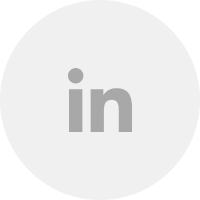
Very good guide !
I would like to read about SEO forecasting, do you know any good tools out there that can do it well?
Hey thanks, Turko! Unfortunately, I don’t know of any tools that help with this. Still to this day, when we forecast for clients, we use our own work history and build out very custom ones in our reports.